Cloud Router Configuration
Learn how to configure cloud routers in GraphOS Studio
After you create a cloud supergraph, you can manage its router configuration from the Cloud Router page in GraphOS Studio.
The General tab shows the following information:
- The URL of your router's GraphQL endpoint
- Every cloud router's URL is on a subdomain of
apollographos.net.
- Every cloud router's URL is on a subdomain of
- Your router's current status and launch history
From the Configuration tab, you can manage the following:
- Secrets
- Your router's YAML-based configuration
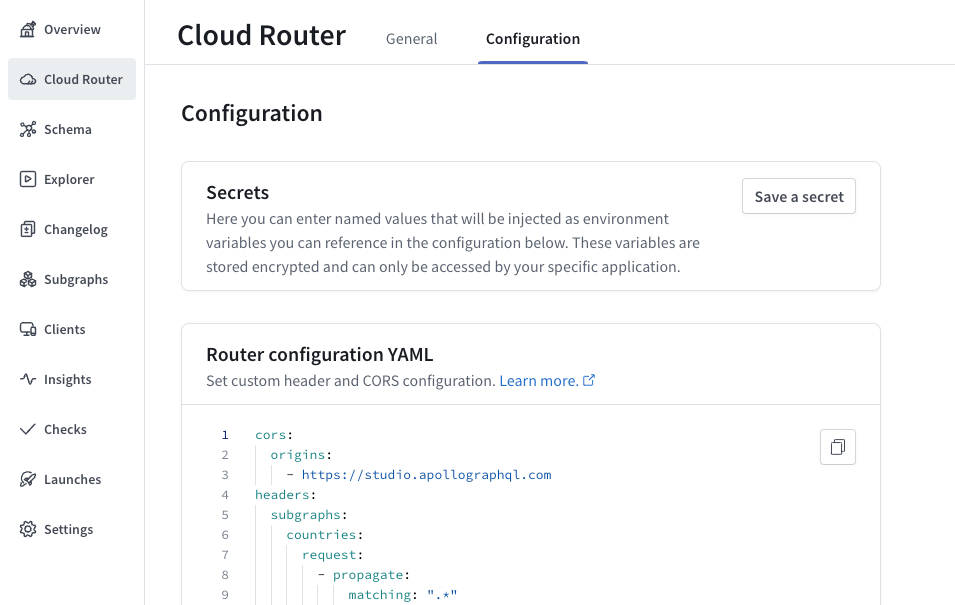
Managing secrets
You can store secret string values that you can then use in your router's YAML configuration. For example, you might store an authorization token that the router needs to include in each of its request to a subgraph.
To add a new secret, click Save a secret.
In the dialog that appears, enter a name and value for your secret. You can't view a secret's value after you save it, so make sure that the value is correct before saving. When you're ready, click Save secret.
Your secret is encrypted and stored. You can then use the secret's value in your router's YAML configuration.
The following example YAML configuration uses the value of a secret named MY_SECRET:
headers:all:request:- insert:name: 'subgraph-token'value: '${env.MY_SECRET}'
Router configuration YAML
You can configure your router's behavior in Router configuration YAML on the Cloud Router tab or page.
On the Serverless plan, you can configure:
- HTTP headers that the router sends to your subgraphs
- CORS rules for browser-based applications connecting to the router
- Subgraph error inclusion to expose subgraph errors to querying clients (including the Apollo Explorer)
- Introspection to allow resolving introspection queries.
Dedicated and Enterprise plans offer a wider variety of configurations.
If you require more advanced router customization, get in touch to learn about your about Dedicated and Enterprise plan options.
HTTP header rules
You can configure which HTTP headers your router includes in its requests to each of your subgraphs. You can define per-subgraph header rules, along with rules that apply to all subgraphs.
You define header rules in your Router configuration YAML, like so:
# ...other configuration...headers:all: # Header rules for all subgraphsrequest:- propagate:matching: ^upstream-header-.*- remove:named: 'x-legacy-account-id'subgraphs:products: # Header rules for just the products subgraphrequest:- insert:name: 'router-subgraph-name'value: 'products'
Supported header rules
Cloud routing supports the following types of header rules:
propagate
Enables you to selectively pass along headers that were included in the client's request to the router.
You can specify which headers to propagate based on a matching regular expression pattern:
- propagate:matching: .*
ⓘ NOTE
The router never propagates so-called hop-by-hop headers, such as Content-Length, when propagating by pattern.
Alternatively, you can provide a static string via the named option. These named configurations have additional flexibility, because they support the following options:
default: A value to set if no value was sent by the clientrename: Renames the header's key to the provided value
- propagate:named: 'x-user-id'default: 'abc123'rename: 'account-id'
remove
Enables you to selectively remove headers that were included in the client's request to the router. Like propagate, this option can match either a static string or a regular expression.
# Do not send this subgraph the "Cookie" header.- remove:named: 'Cookie'- remove:# Remove headers that include the legacy 'x-' prefix.matching: ^x-.*$
insert
Enables you to add custom headers to requests going to a specific subgraph. These headers are always static strings that originate in the router, instead of originating in the client.
- insert:name: 'sent-from-our-apollo-router'value: 'indeed'
Rule ordering
Header rules are applied in the same order they're declared, and later rules can override the effects of earlier rules. Consider this example:
❌
headers:all:request:- remove:named: 'test'- propagate:matching: .*
In this example, first any header named test is removed from the list of headers to propagate. However, the list of headers to propagate is currently empty! Next, the propagate rule adds all headers to the propagation list, including test.
To correctly remove a header from the propagation list, make sure to define your remove rule after any propagate rules:
✅
headers:all:request:- propagate:matching: .*- remove:named: 'test'
With this ordering, first all headers are added to the propagation list, then the test header is removed.
Example
Here's a complete example that demonstrates all supported headers configuration options:
headers:# Header rules for all subgraphsall:request:# Propagate matching headers- propagate:matching: ^upstream-header-.*# Propagate matching headers- propagate:named: 'some-header'default: 'default-value'rename: 'destination-header'# Remove the "x-legacy-account-id" header- remove:named: 'x-legacy-account-id'# Remove matching headers- remove:matching: ^x-deprecated-.*# Insert the 'my-company' header- insert:name: 'my-company'value: 'acme'# Subgraph-specific header rulessubgraphs:products:request:# Calls to the products subgraph have the "router-subgraph-name" header set to `products`.- insert:name: 'router-subgraph-name'value: 'products'accounts:request:# Calls to the accounts subgraph have the "router-subgraph-name" header set to `accounts`.- insert:name: 'router-subgraph-name'value: 'accounts'
CORS settings
ⓘ NOTE
If your router serves exclusively non-browser-based clients, you probably don't need to modify the default CORS configuration.
For a more general introduction to CORS and common considerations, see the following sections:
By default, the router enables only GraphOS Studio to initiate browser connections to it. If your supergraph serves data to other browser-based applications, you need to do one of the following in the cors section of your Router configuration YAML:
Add the origins of those web applications to the router's list of allowed
origins.- Use this option if there is a known, finite list of web applications that consume your cloud supergraph.
Add a regular expression that matches the origins of those web applications to the router's list of allowed
origins.- This option comes in handy if you want to match origins against a pattern, see the example below that matches subdomains of a specific namespace.
Enable the
allow_any_originoption.- Use this option if your supergraph is a public API with arbitrarily many web app consumers.
- With this option enabled, the router sends the wildcard (
*) value for theAccess-Control-Allow-Originheader. This enables any website to initiate browser connections to it (but they can't provide cookies or other credentials).
You must use the
origins+match_originsoption if clients need to authenticate their requests with cookies.
The following snippet includes an example of each option (use either allow_any_origin, or origins + match_origins):
cors:# Set to true to allow any origin# (Defaults to false)allow_any_origin: true# List of accepted origins# (Ignored if allow_any_origin is true)# (Defaults to the GraphOS Studio url: `https://studio.apollographql.com`)## An origin is a combination of scheme, hostname and port.# It does not have any path section, so no trailing slash.origins:- https://www.your-app.example.com- https://studio.apollographql.com # Keep this so GraphOS Studio can run queries against your routermatch_origins:- 'https://([a-z0-9]+[.])*api[.]example[.]com' # any host that uses https and ends with .api.example.com
You can also turn off CORS entirely by setting origins to an empty list:
cors:origins: []
Passing credentials
If your router requires requests to include a user's credentials (for example, via cookies), you need to modify your CORS configuration to tell the browser those credentials are allowed.
You can enable credentials with CORS by setting the Access-Control-Allow-Credentials HTTP header to true.
ⓘ NOTE
Your router must specify individual origins to support credentialed requests. If your router enables allow_any_origin, your browser will refuse to send credentials.
To allow browsers to pass credentials to your router, set allow_credentials to true, like so:
cors:origins:- https://www.your-app.example.com- https://studio.apollographql.comallow_credentials: true
For examples of sending cookies and authorization headers from Apollo Client, see Authentication.
All cors options
The following snippet shows all CORS configuration defaults for your router:
## CORS (Cross Origin Resource Sharing)#cors:# Set to true to allow any originallow_any_origin: false# List of accepted origins# (Ignored if allow_any_origin is set to true)## An origin is a combination of scheme, hostname and port.# It does not have any path section, so no trailing slash.origins:- https://studio.apollographql.com # Keep this so GraphOS Studio can still run queries against your router# Set to true to add the `Access-Control-Allow-Credentials` headerallow_credentials: false# The headers to allow.# Not setting this mirrors a client's received `access-control-request-headers`# This is equivalent to allowing any headers,# except it will also work if allow_credentials is set to trueallow_headers: []# Allowed request methodsmethods:- GET- POST- OPTIONS# Which response headers are available to scripts running in the# browser in response to a cross-origin request.expose_headers: []
Response Vary header
A plugin may set a response Vary header. If, after all plugins are processed, there is no response Vary header, then the router will add one with a value of origin.
Subgraph error inclusion
By default, your cloud supergraph redacts the details of subgraph errors in its responses to clients. The router instead returns a default error with the following message:
Subgraph errors redacted
This redaction prevents potential leaks of sensitive information to clients.
If you instead want to propagate subgraph errors to clients, you can add the include_subgraph_errors key to your router's YAML configuration, like so:
include_subgraph_errors:all: true # Propagate errors from all subraphssubgraphs:products: false # Do not propagate errors from the products subgraph
Any configuration under the subgraphs key takes precedence over configuration under the all key. In the example above, subgraph errors are included from all subgraphs except the products subgraph.
Introspection
By default, your cloud supergraph does not resolve introspection queries. You can enable introspection like so:
# Do not enable introspection for production workloads!supergraph:introspection: true